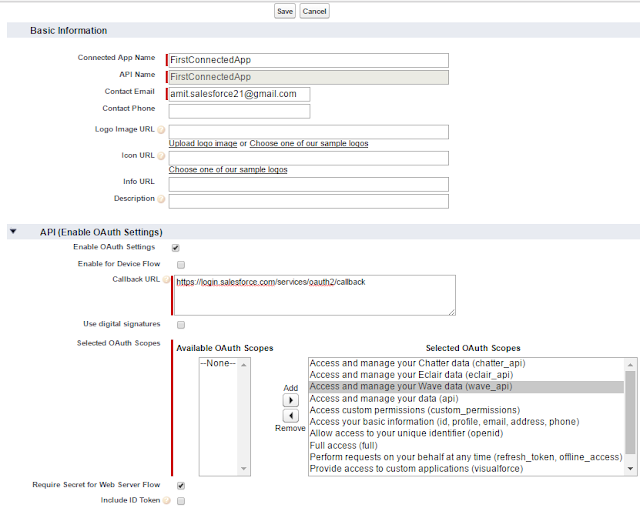Trigger factory implementation in Salesforce
These patterns provide an elegant way of coding triggers to avoid bad practices such as repetitive SOQL queries that can hit governor limits and multiple triggers over the same object. The patterns enforce a logical sequence to the trigger code and in turn help to keep code tidy and more maintainable. Keeping trigger logic for each object in a single place avoids problems where multiple triggers are in contention with each other and makes it easier to debug. Enforcing up front caching of data within a trigger keeps the trigger 'bulkified' and avoids those nasty 'too many SOQL queries'.
Sample Trigger pattern for Opportunity Object:
ITrigger Interface:
public interface ITrigger {
void bulkBefore();
void bulkAfter();
}
OpportunityTriggerHandler Apex Class:
public with sharing class OpportunityTriggerHandler implements ITrigger {
public OpportunityTriggerHandler() {
}
public void bulkBefore() {
if(trigger.isInsert) {
//Here we will call before insert actions
} else if(trigger.isUpdate) {
//Here we will call before update actions
} else if(trigger.isDelete) {
//Here we will call before delete actions
}
}
public void bulkAfter() {
if(trigger.isInsert) {
//Here we will call after insert actions
} else if(trigger.isUpdate) {
//Here we will call after update actions
} else if(trigger.isDelete) {
//Here we will call after delete actions
} else if(trigger.isUndelete) {
//Here we will call after undelete actions
}
}
}
TriggerFactory Apex Class:
public with sharing class TriggerFactory {
public static void createHandler(Schema.sObjectType soType) {
ITrigger handler = getHandler(soType);
if(handler == null) {
throw new TriggerException('No Trigger Handler registered for Object Type: ' + soType);
}
// Execute the handler to fulfil the trigger
execute(handler);
}
private static void execute(ITrigger handler) {
// Before Trigger
if(Trigger.isBefore) {
handler.bulkBefore();
}
else {
handler.bulkAfter();
}
}
private static ITrigger getHandler(Schema.sObjectType soType) {
if(soType == Opportunity.sObjectType) {
return new OpportunityTriggerHandler();
}
return null;
}
}
Opportunity Trigger:
trigger AccountTrigger on Opportunity(after delete, after insert, after update, before delete, before insert, before update) {
TriggerFactory.createHandler(Opportunity.sObjectType);
}
Sample Trigger pattern for Opportunity Object:
ITrigger Interface:
public interface ITrigger {
void bulkBefore();
void bulkAfter();
}
OpportunityTriggerHandler Apex Class:
public with sharing class OpportunityTriggerHandler implements ITrigger {
public OpportunityTriggerHandler() {
}
public void bulkBefore() {
if(trigger.isInsert) {
//Here we will call before insert actions
} else if(trigger.isUpdate) {
//Here we will call before update actions
} else if(trigger.isDelete) {
//Here we will call before delete actions
}
}
public void bulkAfter() {
if(trigger.isInsert) {
//Here we will call after insert actions
} else if(trigger.isUpdate) {
//Here we will call after update actions
} else if(trigger.isDelete) {
//Here we will call after delete actions
} else if(trigger.isUndelete) {
//Here we will call after undelete actions
}
}
}
TriggerFactory Apex Class:
public with sharing class TriggerFactory {
public static void createHandler(Schema.sObjectType soType) {
ITrigger handler = getHandler(soType);
if(handler == null) {
throw new TriggerException('No Trigger Handler registered for Object Type: ' + soType);
}
// Execute the handler to fulfil the trigger
execute(handler);
}
private static void execute(ITrigger handler) {
// Before Trigger
if(Trigger.isBefore) {
handler.bulkBefore();
}
else {
handler.bulkAfter();
}
}
private static ITrigger getHandler(Schema.sObjectType soType) {
if(soType == Opportunity.sObjectType) {
return new OpportunityTriggerHandler();
}
return null;
}
}
Opportunity Trigger:
trigger AccountTrigger on Opportunity(after delete, after insert, after update, before delete, before insert, before update) {
TriggerFactory.createHandler(Opportunity.sObjectType);
}
1) One Trigger Per Object
A single Apex Trigger is all you need for one particular object. If you develop multiple Triggers for a single object, you have no way of controlling the order of execution if those Triggers can run in the same contexts
2) Logic-less Triggers
If you write methods in your Triggers, those can’t be exposed for test purposes. You also can’t expose logic to be re-used anywhere else in your org.
3) Context-Specific Handler Methods
Create context-specific handler methods in Trigger handlers
4) Bulkify your Code
Bulkifying Apex code refers to the concept of making sure the code properly handles more than one record at a time.
5) Avoid SOQL Queries or DML statements inside FOR Loops
An individual Apex request gets a maximum of 100 SOQL queries before exceeding that governor limit. So if this trigger is invoked by a batch of more than 100 Account records, the governor limit will throw a runtime exception
6) Using Collections, Streamlining Queries, and Efficient For Loops
It is important to use Apex Collections to efficiently query data and store the data in memory. A combination of using collections and streamlining SOQL queries can substantially help writing efficient Apex code and avoid governor limits
7) Querying Large Data Sets
The total number of records that can be returned by SOQL queries in a request is 50,000. If returning a large set of queries causes you to exceed your heap limit, then a SOQL query for loop must be used instead. It can process multiple batches of records through the use of internal calls to query and queryMore
8) Use @future Appropriately
It is critical to write your Apex code to efficiently handle bulk or many records at a time. This is also true for asynchronous Apex methods (those annotated with the @future keyword). The differences between synchronous and asynchronous Apex can be found
9) Avoid Hardcoding IDs
When deploying Apex code between sandbox and production environments, or installing Force.com AppExchange packages, it is essential to avoid hardcoding IDs in the Apex code. By doing so, if the record IDs change between environments, the logic can dynamically identify the proper data to operate against and not fail
A single Apex Trigger is all you need for one particular object. If you develop multiple Triggers for a single object, you have no way of controlling the order of execution if those Triggers can run in the same contexts
2) Logic-less Triggers
If you write methods in your Triggers, those can’t be exposed for test purposes. You also can’t expose logic to be re-used anywhere else in your org.
3) Context-Specific Handler Methods
Create context-specific handler methods in Trigger handlers
4) Bulkify your Code
Bulkifying Apex code refers to the concept of making sure the code properly handles more than one record at a time.
5) Avoid SOQL Queries or DML statements inside FOR Loops
An individual Apex request gets a maximum of 100 SOQL queries before exceeding that governor limit. So if this trigger is invoked by a batch of more than 100 Account records, the governor limit will throw a runtime exception
6) Using Collections, Streamlining Queries, and Efficient For Loops
It is important to use Apex Collections to efficiently query data and store the data in memory. A combination of using collections and streamlining SOQL queries can substantially help writing efficient Apex code and avoid governor limits
7) Querying Large Data Sets
The total number of records that can be returned by SOQL queries in a request is 50,000. If returning a large set of queries causes you to exceed your heap limit, then a SOQL query for loop must be used instead. It can process multiple batches of records through the use of internal calls to query and queryMore
8) Use @future Appropriately
It is critical to write your Apex code to efficiently handle bulk or many records at a time. This is also true for asynchronous Apex methods (those annotated with the @future keyword). The differences between synchronous and asynchronous Apex can be found
9) Avoid Hardcoding IDs
When deploying Apex code between sandbox and production environments, or installing Force.com AppExchange packages, it is essential to avoid hardcoding IDs in the Apex code. By doing so, if the record IDs change between environments, the logic can dynamically identify the proper data to operate against and not fail