Set Up the Lightning Service Console
Learning Objectives
In this project, you’ll:
- Create your own Service Console app.
- Customize the Lightning Console pages.
- Add Utilities to your Console.
- Enable and utilize Live Agent.
- Optimize the use of Omni-Channel.
Ada Balewa, a product support specialist at Ursa Major Solar, Inc., wants to optimize her customer service team’s productivity. Her Southwest US-based company, which supplies solar components and systems, has grown—and so has their volume of support cases. As Ursa Major Solar’s admin, you want to help them achieve their productivity goals by creating a Service Console for the team. The Service Console is a standard Salesforce Lightning console app that you can customize to meet the team’s case management needs, allowing them to access all things case-related, all from one screen. That’s pretty great!
Create a User and Enable Knowledge
Before you create Ursa Major Solar’s Service Console app, ensure that all of the settings are enabled for the tools you need to access in the service console. One of these tools is Salesforce Knowledge. Enable Knowledge for Ursa Major Solar.
If you’ve already completed the Set Up Salesforce Knowledge project in your playground, you can skip steps 1–9 in this section.
- Click the gear icon
 and select Service Setup.
and select Service Setup. - From the Recommended Setup flows, click the Get Started button on the Add Your Users tile.
- Fill in the information:
- Email (Username):
ada.balewa@ursamajorsolar + your initials + today’s date (DDMMYY).com - First Name:
Ada - Last Name:
Balewa - Profile: Custom: Support Profile
- Email (Username):
- Click Add User, then Finish.
- Click View All under the Recommended Setup section.
- Click the Knowledge Setup tile.
- Click Start.
- From the Choose Your Lightning Knowledge Authors page, select Ada Balewa and yourself, and click Next.
- Click Next, then Finish.
Set Up the Salesforce Service Console in Lightning
Now that Knowledge is enabled, create Ursa Major Solar’s Service Console app, which serves as the center for case management. Use the Setup Flow to get started customizing all the features the Lightning Service Console has to offer.
- Click the gear icon
 and select Setup.
and select Setup. - Enter
App Managerin the Quick Find box, and select App Manager. - Click the New Lightning App button and follow the screens to add the new app details.
- Fill in the App Details & Branding information.
- App Name:
Ursa Major Solar Service Console - Developer Name: (This field auto-populates.)
- Description:
Ursa Major Solar’s one-screen case management interface - App Branding: (You’re not adding a logo or branding at this time.)
- App Name:
- Click Next.
- On the App Options page, select Console Navigation and Service Setup.
- Click Next.
- On the Utility Items page, click Add Utility Item.
- Click History.
- Repeat steps 8-9 to add Macros and Open CTI Softphone. (More about these utilities later in this project.)

- Click Next.
- On the Navigation Items page, use CTRL/Command to select Accounts, Cases, Contacts, and Knowledge from the Available Items list, and click the arrow
 to add them to the Selected Items list.
to add them to the Selected Items list.

- Click Next.
- On the Navigation Rules page, choose how the following open.
- Accounts: Select the Workspace tabs radio button.
- Cases: Select the Subtabs of radio button and choose Account (Account) from the picklist.
- Contacts: Select the Subtabs of radio button and choose Account (Account) from the picklist.

- Click Next.
- On the User Profiles page, use CTRL/Command to select Custom: Support Profile and System Administrator, and click the arrow
 to add them to the Selected Profiles list.
to add them to the Selected Profiles list. - Click Save & Finish.
Test Your Work
You just used the Setup Flow to customize the Service Console for Ursa Major Solar. To see what the user experience is like for Ada and her team, go into the Service Console app you just created and click around to view the features you just built into it.
- Click the App Launcher
 and select Ursa Major Solar Service Console.
and select Ursa Major Solar Service Console. - From the dropdown click Accounts.
- From the list view dropdown, select All Accounts.
- Click the Edge Communications account link under the name column.
- Note that the Accounts list view remains open on the left side of the console, and the account information for Edge Communications opens on the right, in the main workspace of the console. This is called split view. You can change this view to Kanban or back to Table by clicking
 under the Accounts list view palette. Now, leave it as split view.
under the Accounts list view palette. Now, leave it as split view. - Scroll down and click Sean Forbes under the Contacts related list. The contact record for Sean Forbes opens as a subtab of the account.
- On the left side of the page, under the Accounts list view palette, click the Pyramid Construction Inc. account. The account record opens as a workspace tab on the right.
- Scroll down and click Pat Stumuller under the Contacts related list. The contact record for Pat Stumuller opens as a subtab of the Pyramid Construction Inc. account.
- Scroll down and click New under the Cases related list. The case record opens as a subtab, and the Account Name and Contact Name fields auto-populate.
If you’ve completed the Set Up Case Escalation and Entitlements project in your playground, you’ll be asked to select a record type. If required, select the Inquiry record type.
- Log a case by filling in the rest of the information.
- Case Origin: Phone
- Subject:
Solar Panel Warranty - Description:
What is the warranty on the Solar Panels when they get installed?
- Click Save.
- Click the History component in the utility bar at the bottom of the console to view your history. Click the arrow next to Pyramid Construction to expand the history for this account.
Great! You’ve set up the Service Console for Ada and her team. They’ll be able to access all the productivity tools and information needed to efficiently manage cases all from one screen. Next, customize the console to include all of the features and layouts that Ada and her team request.
How Service Cloud Makes Customers Happy
Customers love having their problems solved quickly. Here are some ways Service Cloud makes that happen.
- Offer support everywhere and on any device. Connect with customers where they are—phone, email, SMS text, social media, webchat, web communities, messaging apps like WhatsApp, and more. Seamlessly switch conversations to any channel customers prefer to give them the best experience possible.
- Send immediate responses to show that you care. Let customers know that you’ve received their issue by sending them automatic updates and messages. Personalize responses with customizable templates that give customers an ETA on an answer, solution, appointment, or field visit.
- Auto-escalate important issues before they become emergencies. Add automatic workflows that flag key customers or concerns and forward them to managers by specific dates or times. Keep track of the status of critical service situations to prevent them from becoming nightmares.
How Service Cloud Improves Agent Productivity
Productive service agents help more customers and make a good impression on your brand. Here are a few ways Service Cloud makes your team more productive.
- Support all channels from one screen. No matter how your customers contact you, your agents review and respond to each inquiry from one unified screen called the console. No fiddling with lots of windows. No endless scrolling or clicking to get to the next customer or channel. Everything agents need is right before them so they can focus on customers, not technology.
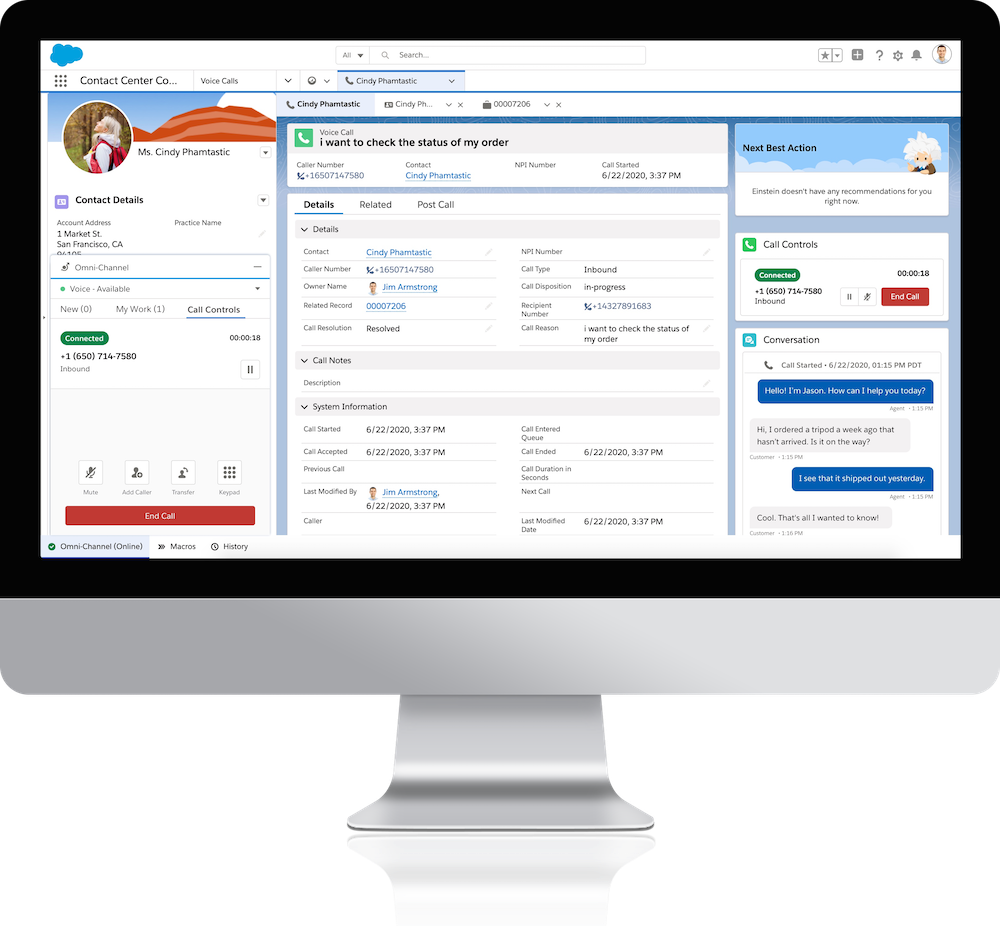
- Route issues to the right person. Instead of guessing who should answer each question from which channel, automatically route all customers to the right agents, every time. Also, let integrated processes figure out priorities, workloads, and agent skills before connecting an agent with a customer.
- Track key metrics for improvement. To find ways to upgrade your service, view regular snapshots of your team’s average first response times, average customer wait times, total customer interactions, and more. Make major and minor service decisions based on data.
Service Cloud gives you the tools you need to wow your customers and make your agents support geniuses. With each customer’s data available during any interaction, your team can ensure customer success more easily.

No comments:
Post a Comment